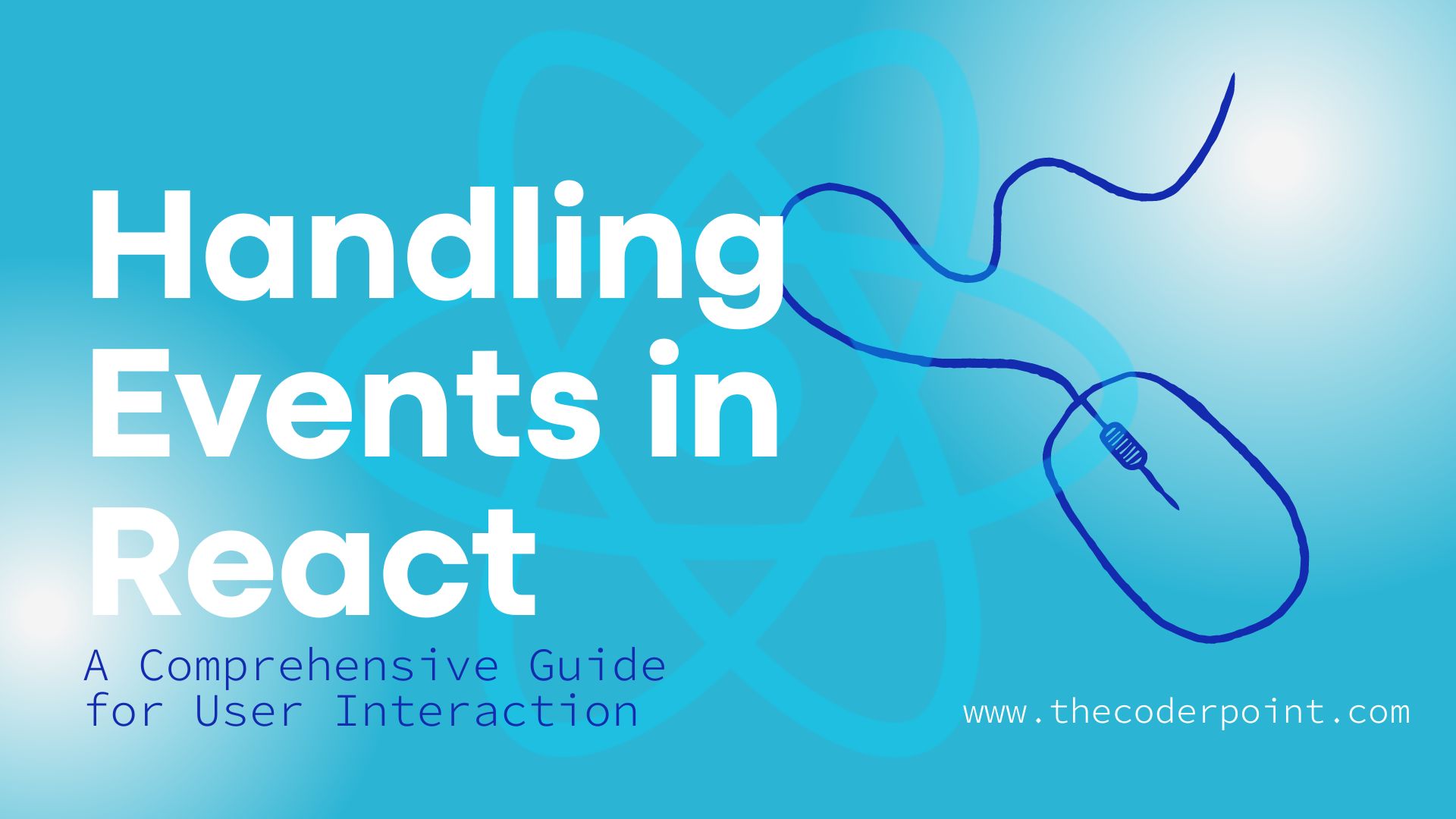Introduction
Using events is essential for creating dynamic and interactive React user interfaces. Setting up event handlers is essential to building a responsive online application, whether it’s for collecting button clicks, managing keyboard input, or reacting to other user activities. This tutorial will explore the world of React event handling, going over different kinds of events and offering real-world examples to show how they might be used.
Common Event Types in React:
1. Understanding onClick in React:
The `onClick` event is used to capture user clicks on an element. In React, it’s commonly associated with buttons, links, or any other clickable elements. When the user clicks on the specified element, the function assigned to `onClick` gets executed.
Example of onClick in React
Let’s consider a simple React component that includes a button with an `onClick` event handler.
import React, { useState } from 'react';
const ClickExampleComponent = () => {
// State to track button click count
const [clickCount, setClickCount] = useState(0);
// Event handler for button click
const handleButtonClick = () => {
setClickCount(clickCount + 1);
console.log('Button Clicked!');
};
return (
<div>
<h1>Click Example</h1>
<p>Click Count: {clickCount}</p>
<button onClick={handleButtonClick}>Click Me</button>
</div>
);
};
export default ClickExampleComponent;
In this example:
- We use the `useState` hook to create a state variable `clickCount` to keep track of the number of button clicks.
- The `handleButtonClick` function increments the `clickCount` and logs a message to the console when the button is clicked.
- The `<button>` element has an `onClick` attribute set to the `handleButtonClick` function, establishing the event handler.
How it works:
- When the user clicks the “Click Me” button, the `handleButtonClick` function is triggered.
- Inside the function, `setClickCount` updates the state, causing a re-render of the component with the updated click count.
- The displayed click count is updated, and the message “Button Clicked!” is logged to the console.
2. Understanding `onChange` in React
Certainly! The `onChange` event in React is commonly used for handling changes to form input elements, such as text inputs, checkboxes, and dropdowns. This event is triggered whenever the value of an input field is modified by the user. Here’s a detailed explanation along with an example:
Example of `onChange` in React
Let’s consider a simple React component that includes a text input, and we’ll use the `onChange` event to capture and display the input value.
import React, { useState } from 'react';
const InputExampleComponent = () => {
// State to track input value
const [inputValue, setInputValue] = useState('');
// Event handler for input change
const handleInputChange = (e) => {
setInputValue(e.target.value);
};
return (
<div>
<h1>Input Example</h1>
<p>Typed Value: {inputValue}</p>
<input
type="text"
value={inputValue}
onChange={handleInputChange}
placeholder="Type something..."
/>
</div>
);
};
export default InputExampleComponent;
In this example
- We use the `useState` hook to create a state variable `inputValue` to keep track of the text input value.
- The `handleInputChange` function is the event handler for the `onChange` event. It updates the `inputValue` state with the current value of the text input.
- The `<input>` element has an `onChange` attribute set to the `handleInputChange` function, establishing the event handler.
How it works:
- When the user types into the text input, the `onChange` event is triggered.
- The `handleInputChange` function captures the new value of the input field using `e.target.value`.
- `setInputValue` updates the state with the new input value, causing a re-render of the component.
- The displayed “Typed Value” is updated in real-time to reflect the current input.
3. Understanding `onSubmit` in React:
The `onSubmit` event is associated with the `<form>` element in HTML. When a user submits a form, the `onSubmit` event handler is triggered. In React, this event is commonly used to control the form submission process and execute specific actions based on the form data.
Example of `onSubmit` in React
Let’s consider a React component that includes a form with input fields. We’ll use the `onSubmit` event to capture the form submission and log the entered data.
import React, { useState } from 'react';
const FormExampleComponent = () => {
// State to track form data
const [formData, setFormData] = useState({
firstName: '',
lastName: '',
});
// Event handler for form submission
const handleSubmit = (e) => {
e.preventDefault(); // Prevents the default form submission behavior
// Perform actions with form data
console.log('Form Submitted:', formData);
};
// Event handler for input changes
const handleInputChange = (e) => {
setFormData({
...formData,
[e.target.name]: e.target.value,
});
};
return (
<div>
<h1>Form Example</h1>
<form onSubmit={handleSubmit}>
<label>
First Name:
<input
type="text"
name="firstName"
value={formData.firstName}
onChange={handleInputChange}
/>
</label>
<br />
<label>
Last Name:
<input
type="text"
name="lastName"
value={formData.lastName}
onChange={handleInputChange}
/>
</label>
<br />
<button type="submit">Submit</button>
</form>
</div>
);
};
export default FormExampleComponent;
In this example
- We use the `useState` hook to create a state variable `formData` to keep track of the form data.
- The `handleInputChange` function is the event handler for the `onChange` event of the input fields. It updates the `formData` state as the user types.
- The `<form>` element has an `onSubmit` attribute set to the `handleSubmit` function, establishing the event handler for form submission.
- The `handleSubmit` function is called when the form is submitted. It prevents the default form submission behavior using `e.preventDefault()` and logs the form data to the console.
How it works
- As the user types into the input fields, the `handleInputChange` function updates the `formData` state in real-time.
- When the user clicks the “Submit” button or presses Enter while focused on an input field, the `handleSubmit` function is triggered.
- `e.preventDefault()` prevents the default form submission, ensuring that the form is handled by the React application.
- The form data is logged to the console, but you can replace this with any logic needed for form submission.
4. Understanding `onKeyDown` in React
The `onKeyDown` event is associated with any HTML element that can receive keyboard input. In React, it’s often used with input fields or other interactive elements. When a key is pressed down, the `onKeyDown` event handler is triggered, allowing you to respond to the key press.
Example of `onKeyDown` in React
Let’s consider a React component that includes an input field, and we’ll use the `onKeyDown` event to capture and display the pressed key.
import React, { useState } from 'react';
const KeyboardInputExampleComponent = () => {
// State to track pressed key
const [pressedKey, setPressedKey] = useState('');
// Event handler for key down
const handleKeyDown = (e) => {
setPressedKey(e.key);
};
return (
<div>
<h1>Keyboard Input Example</h1>
<p>Pressed Key: {pressedKey}</p>
<input
type="text"
onKeyDown={handleKeyDown}
placeholder="Press a key..."
/>
</div>
);
};
export default KeyboardInputExampleComponent;
In this example
- We use the `useState` hook to create a state variable `pressedKey` to keep track of the pressed key.
- The `handleKeyDown` function is the event handler for the `onKeyDown` event of the input field. It updates the `pressedKey` state with the value of `e.key`, representing the key that was pressed.
- The `<input>` element has an `onKeyDown` attribute set to the `handleKeyDown` function, establishing the event handler.
How it works
- When the user focuses on the input field and presses a key, the `onKeyDown` event is triggered.
- The `handleKeyDown` function captures the pressed key using `e.key`.
- `setPressedKey` updates the state with the pressed key, causing a re-render of the component.
- The displayed “Pressed Key” is updated in real-time to reflect the currently pressed key.
Conclusion
Handling events in React is a crucial skill for any web developer. By setting up event handlers, you can create dynamic and responsive user interfaces that enhance the overall user experience. This guide has covered the basics of event handling in React and provided practical examples to help you get started. As you continue to build React applications, mastering event handling will empower you to create more interactive and engaging web experiences.